|
|
|
|
|
|
|
|
|
|
Video 1 ▲
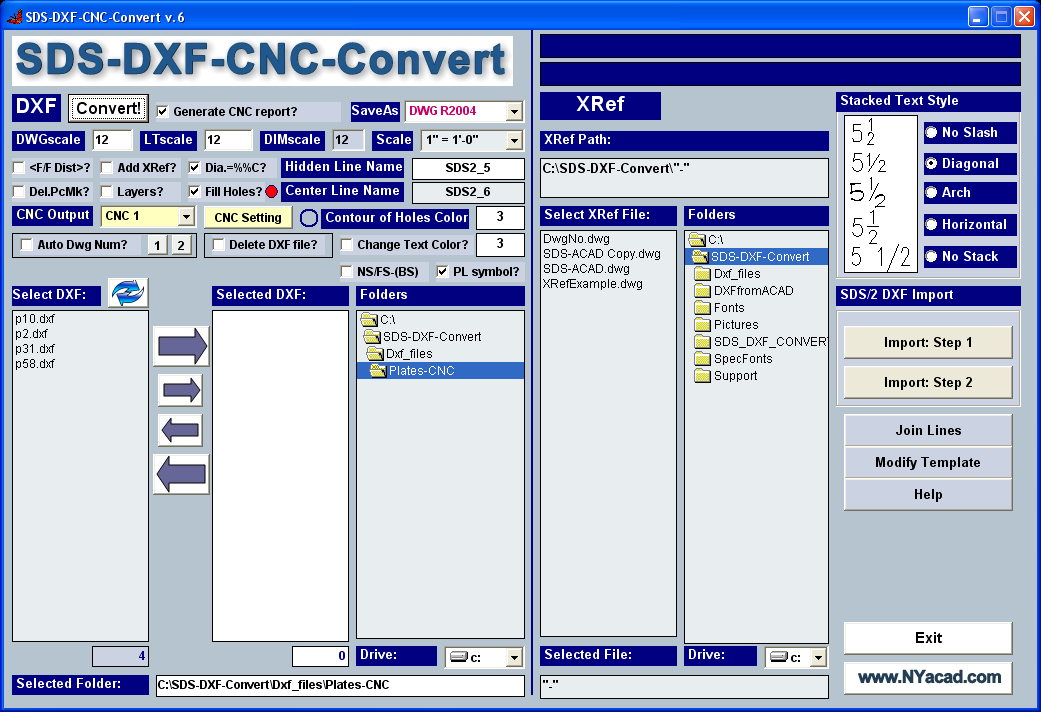
SDS-DXF-CNC Main form
|
|
||
|
|
||
|
|
||
|
|
||
|
|
|
|
|
|
||
|
|
||
Description:
· Overview
· Main features of the program
o A. DXF →DWG conversion (Export DXF)
o B. DWG →DXF conversion (Import DXF)
· Setting
SDS-DXF-Convert-05 is the program for DXF→DWG, DWG→DXF and DXF-CNC conversion of drawings generated by Designdata SDS/2 steel detailing system or other non-AutoCAD-based programs, using DXF format output. With this application you can work more efficiently and transform your drawings into a much more desirable appearance with a minimum of effort.
A. DXF→DWG conversion (Export DXF)
|
Option |
Description |
Image |
|
Automatically convert any number of DXF files in one step
|
|
|
|
Produce CNC DXF files for plate burning machines and generate reports: Report Sample
|
|
|
|
Apply stacked format (three styles: horizontal, diagonal and Architectural) for text |
Before conversion ► |
|
|
After conversion ► |
|
|
|
All text items will be placed on layer “Text”
|
After conversion ► |
|
|
Lines with linetypes “Hidden” and “Center” will be placed on layers Hid2 and Cline respectively (selected option “Layers”); Holes - on Layer SDS_Holes
|
After conversion ► |
|
|
Assign drawing’s scale, set LTScale, DimScale variables as well as rescale your drawing accordingly with the scale
|
Main Form (part) ► |
|
|
Apply auto numbering for drawings
|
Drawing number in stamp ► |
|
|
Automatically attach XReferences
|
Title Block with company Logo attached to converted drawing in Auto regime ► |
|
|
Fill holes with hatch
|
Before conversion ► |
|
|
After conversion ► |
|
|
|
Eliminate main material piece marks (like w226 for W-shapes or ts221 for Tube steel or c220 for channels) from bill of material.
|
Before conversion ► |
|
|
After conversion ► |
|
|
|
Enclose face-to-face dimension of main material in angle brackets
|
Before conversion ► |
|
|
After conversion ► |
|
|
|
Instead of ‘Dia’ apply diameter symbol
|
Before conversion ► |
|
|
After conversion ► |
|
|
|
Change Date $ special symbol used in SDS/2 to common Date format
|
After conversion ► |
Date $ → 03/25/05 |
B. DWG→DXF conversion (Import DXF)
|
Options |
Description |
|
|
Text modifications: special symbols used in AutoCAD (diameter, plus-minus etc.) will be replaced with appropriate text readable in SDS/2. Inch symbols will be removed. The color of all Text objects as per setting in form can be changed. The program has special procedures for modifying of other AutoCAD objects: blocks, blocks with attributes, multilines and others. |
Text and dimensions Imported DXF in SDS/2: WITHOUT using SDS-DXF-Convert ► Inappropriate handling of text entities, lost data (dimension text) |
|
|
|
Text and dimensions Imported DXF in SDS/2: WITH using SDS-DXF-Convert ► Improved representation of objects in the drawing |
|
|
|
Anchor Bolt Detail Imported DXF in SDS/2: WITHOUT using SDS-DXF-Convert ► Blocks with attributes, text and dimensions were not imported properly
|
|
|
|
Anchor Bolt Detail Imported DXF in SDS/2: WITH using SDS-DXF-Convert ► The program able to transfer different ACAD objects without loosing data.
|
|
· Import DXF files in SDS/2: preparation of AutoCAD drawings for the following translation in DXF format and import in SDS/2
· Enhanced Join Lines command
· Text Stacked style selection in main form
· Improved performance and interface
· Increased speed of Conversion
· Architectural stacked text auto conversion
· More options in text color assignment
As the main advantage you will get more powerful and convenient AutoCAD environment for final edition of your drawings. With this application this task (cleaning up of the drawings) can be performed by beginners in AutoCAD, not by experienced SDS/2 users. With using different AutoLISP and VBA routines AutoCAD drafting at least 2 times faster than drafting in Interactive Graphic module of SDS/2.
After auto installation new folder will be added under drive C:\ called SDS-DXF-Convert
Create shortcut for the file SDS_DXF_Convert-05.exe found under SDS-DXF-Convert directory and place label on your desktop.
Play video Or read instructions
Start AutoCAD and configure your support path information to include the directory C:\SDS-DXF-Convert
Enter AutoCAD command: preferences
Click on button Add…, next button Browse…
Find folder C:\SDS-DXF-Convert and press OK
Press OK to close Options dialog window
Include file SDS-ACAD-01.LSP in ACAD Startup Suite:
- Enter command appload
- Press button “Contents…”, then click on “Add…” button and browse to find file C:\SDS-DXF-Convert\SDS-ACAD-01.LSP
- Click on it and close dialog windows.
Start AutoCAD.
Double click on label on your desktop. The main form shows up.
The program uses SDS-SCAD.dwg (located under C:\SDS-DXF-Convert folder) drawing as a template (EXISTING layers and text styles in that drawing SHOULD NOT be modified!). You can transfer in this drawing different dimension and text styles, Layers etc. in order to work with final edition of the drawings more efficiently. To open template click on button ‘Modify Template’.
Select folder with .dxf files. Using arrows select files for conversion. Select style of stacked text, check appropriate boxes ‘Del.PcMk’; ‘Fill Holes?’ etc.), select scale; define LTScale, Dimscale and DWGscale (read comments below).
Remarks:
· Before experiment with settings try to use the default scenario. Just press big right directed arrow and then click button “Convert”. After that you can start to use different options, assign, edit, create new scenarios etc.
· For demo version you can use only files located in folder \DXF_FILES.
Comments:
· After scale is assigned (i.e. 1˝) Dimscale variable will be changed respectively. It gives you the ability to add dimensions and text accordingly to scale. You can choose value for LTScale depending on your preferences or type of DXF file (erection drawing or detail drawing etc.)
· DWGscale value represents the scale factor: the drawing will be scaled in accordance with the number you have entered in this text box.
· Del.PcMk – check this box if you wish to eliminate main material piece marking in BOM.
· On checking box “Layers” different types of lines will be placed on special layers.
· In order to use XReferences check box “Add XRef?” Play video or read instructions:
Open any *.dxf file from the group of files to be converted, insert AutoCAD drawing you are planning to use as XReference. Rescale inserted drawing, move to proper location, explode and apply Wblock command (insertion point should be 0,0). Remember location of new file. Close .dxf file without saving. Open drawing you just assigned to be XReference and edit it, if necessary. Next time you make the conversion just select this drawing from ‘Select XRef file’ list box.
· You can apply auto numbering for drawings (number = drawing file name). To do it: define location and scale of text representing DWG number. Press button ‘1’ in main form, Follow instructions in the Message box.
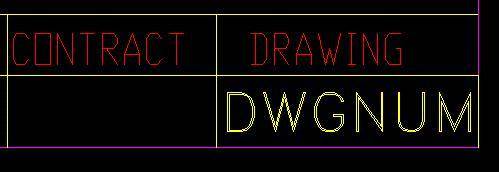
· To save your setting press button “Save As”. Dialog window pops up. Enter scenario’s name and press button OK.
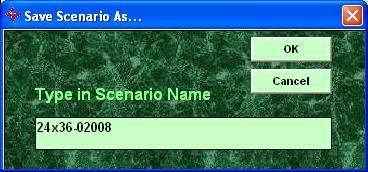
· If you need to edit Database of scenarios, click on “Edit” button:
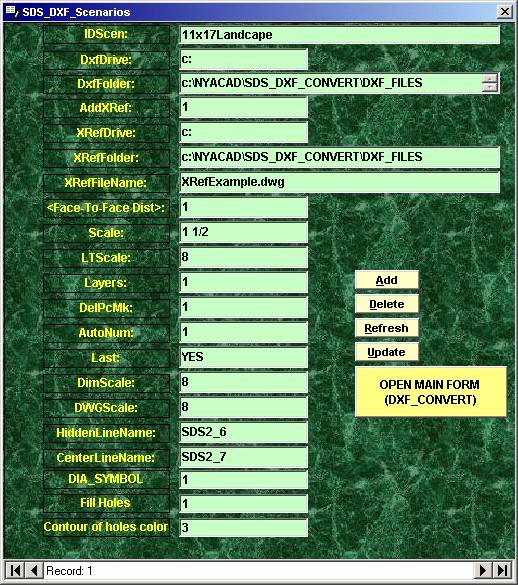
Remarks:
· In Database value ‘1’ = check box is checked and ‘0’= checkbox unchecked.
Field “Last” could accept “Yes” or “No” values (if “Yes” then this record will be active next time you launch the program).
· Do not forget to press the button “Update” after making changes in record.
Fill holes
In order to fill holes with hatch, make setting in SDS/2 ‘Drawing Cosmetics’ and ‘DXF Export Pen Colors’ providing contour of holes color different from other objects in SDS/2 drawing.
Text fonts: Drawing C:\SDS-DXF-Convert\SDS-ACAD.dwg is used as a template for the conversion. In this drawing text style “StackDiag” has big font addbom.shx (diagonal slash in fraction). The other style “StackHoriz” is based on big font: pdfrac.shx (no slash in fraction). See codes for both fonts below:
|
addbom.shx |
pdfrac.shx |
|
~1 = 1/16 |
[1 = 1/16 |
|
~2 = 1/8 |
[2 = 1/8 |
|
~3 = 3/16 |
[3 = 3/16 |
|
~4 =1/4 |
[4 =1/4 |
|
~5 = 5/16 |
[5 = 5/16 |
|
~6 = 3/8 |
[6 = 3/8 |
|
~7 = 7/16 |
[7 = 7/16 |
|
~8 = ˝ |
[8 = ˝ |
|
~9 = 9/16 |
[9 = 9/16 |
|
~A = 5/8 |
[0 (zero) = 5/8 |
|
~B = 11/16 |
[Q = 11/16 |
|
~C = 3/4 |
[W = 3/4 |
|
~D = 13/16 |
[E = 13/16 |
|
~E = 7/8 |
[R = 7/8 |
|
~F = 15/16 |
[T = 15/16 |
|
~P = plate symbol |
[Y = 3/32 |
|
~L= centerline symbol |
[U= 7/64 |
|
~s = shift text up |
[P = plate symbol |
|
|
[C = centerline symbol |
|
|
[A = angle symbol |
|
|
[G = gage symbol |
|
|
[V = +/- symbol |
|
|
[< = less than or equal to |
|
|
[> = greater than or equal to |
For Architectural font (text style Arch in template) codes - see drawings ARCHFONT.DWG and ARCHCHAR.DWG in folder SDS-DXF-Convert.
The program can help you in Importing DXF files produced in AutoCAD:
· More data can be saved during import DXF procedure
· The time you need to spend in cleaning up imported drawings can be significantly decreased.
In order to prepare the drawing for DXF import you have to make two steps:
First (button ‘Import: Step 1’) you define insertion point and objects to be included in DXF file (new drawing will be created under C:\SDS-DXF-Convert\DXFfromACAD folder). After you made all necessary modifications in the drawing press the button ‘Import: Step 2’. The program applies the sequence of commands providing better results for DXF import: burst blocks with attributes; change dimensions’ fraction format; explode blocks; edit text and MText objects (replace special AutoCAD symbols, remove inch symbol) and others. Finally you have to save modified drawing in DXF format.
In demo version of this program DWG → DXF translation is disabled. At your disposal are Movies and DXF files (you can import them in SDS/2 and compare the drawings) located in directory DXFfromACAD:
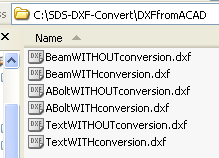
Remark: the program cannot provide IDEAL DWG-DXF translation of files!
By registering this program, you will get:
- The full version of the program
- Free support (via e-mail).
How to register
If you decide to buy, you need to register your license. In main form press the button: “Register”. Follow instructions in opened form. Payment can be made on-line. Checks or money orders acceptable as well. For current price and conditions of payment follow the link:
http://www.nyacad.com/BuyOnLine.htm
Warning: During an operating time of this application keep AUTOCAD running!