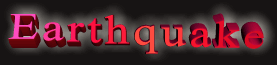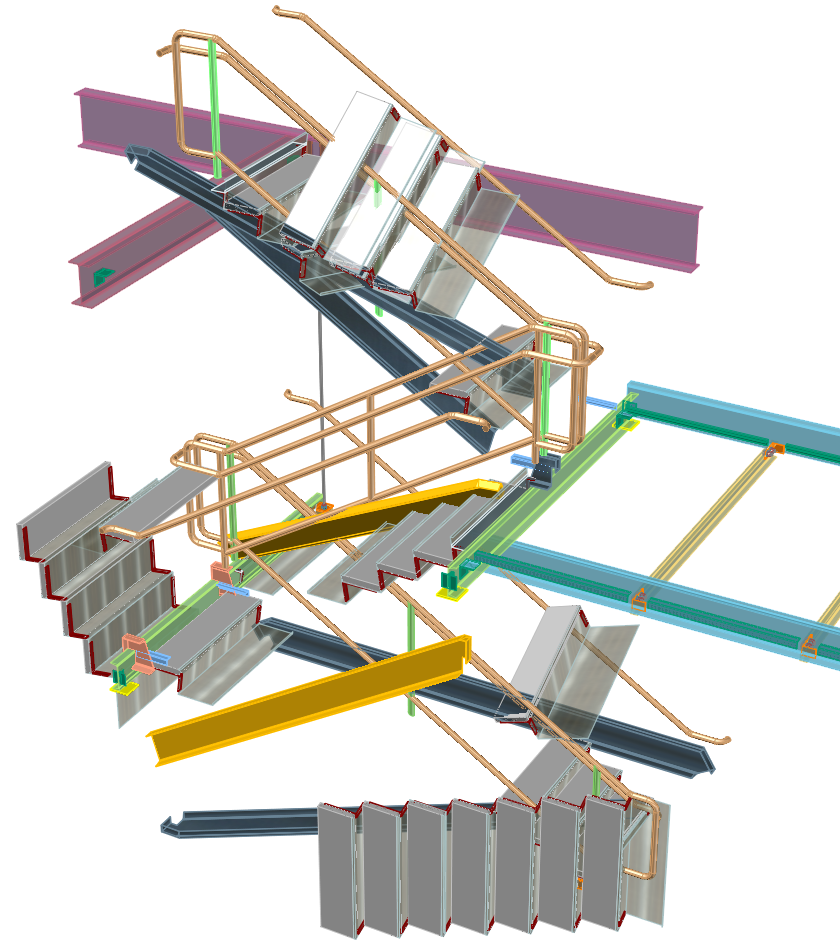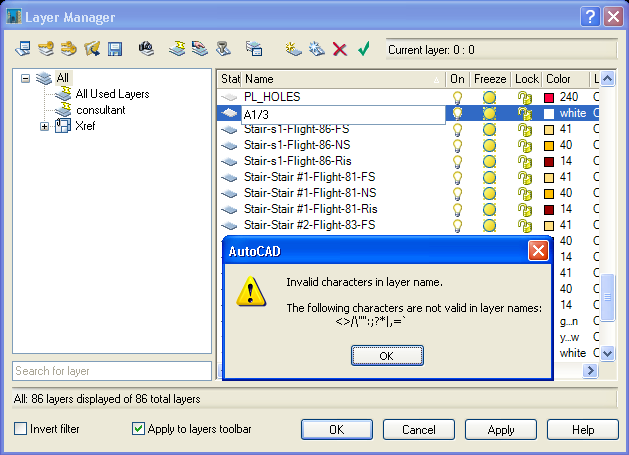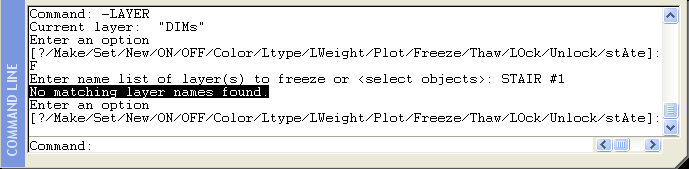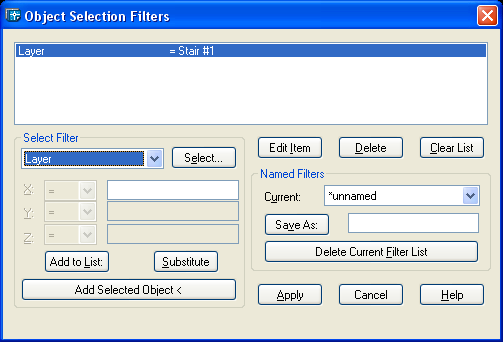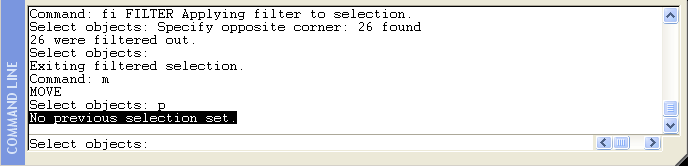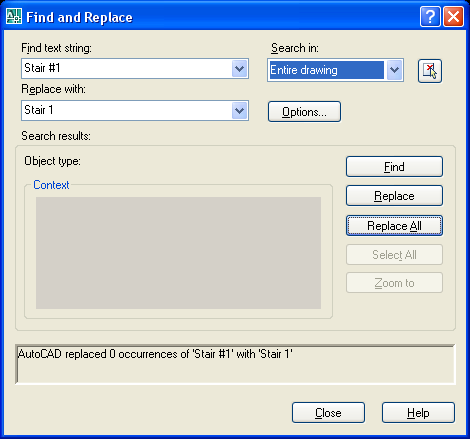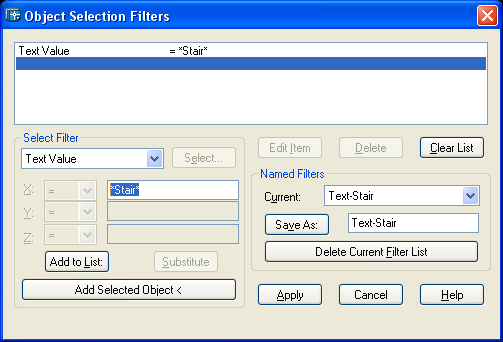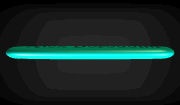| Home | Products | Free Stuff | Downloads | Buy On-Line | Articles | Contact us |
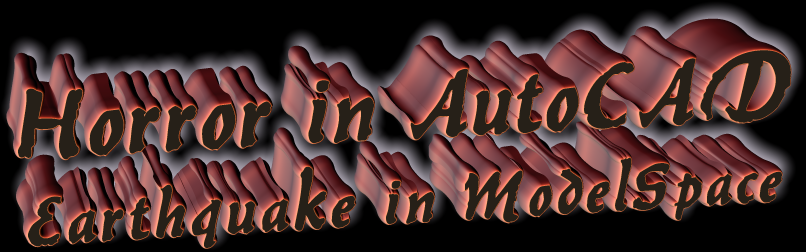 |
||||||
|
“Welcome to Layer Manager, a wonderful place in AutoCAD! Here, as a member, you can participate in a number of amazing conversions, experience an adventure of filtering and freezing, join the groups of other members with the same or similar name. If you wish to stay alone for a while, no problem. The Isolate layer button is right for you. Anytime you can go back to crowded AutoCAD drawing streets. – That is easy: press Layer Unisolate. You also will enjoy..."
“Excuse me for my interruption...”
“Go ahead.”
“I recently signed up on your Layer Manager. It was a simple procedure: my name was checked at the entrance, they did not find anything wrong in it and I was allowed in”
“OK”
“You know… I wasn't able to do most of the things you just mentioned: isolation, filtering, freezing and others – they simply did not work!”
“That's rather strange…I have to talk to my manager…What’s your name, though?”
“My name is Pound Sign!”
While working on 3D stairs programming I had a problem with a generated 3D model. Structural members and rails were normal, but stair stringers and treads were scattered. They looked as chaotically thrown parts in Model Space, or as ruins left after an earthquake. After hours of experiments I found what caused that problem - pound sign (#).
At that time I was working on a project with a stair named Stair #1. It was reasonable to have a layer with the name Stair #1 in drawing. Programming 3D rotation and other procedures for Stair auto 3D modeling were based on filtering of 3D solids using layers’ names. It's turned out that selection filters did not work for layers with # (pound sign) in name.
In AutoCAD Layer Manager when you add new layer with invalid character an error message appears:
There is no message when you add a new layer with pound sign in name. Right at this moment you are in trouble.
The stair on the above-shown picture (part of AutoCAD drawing) was placed on layer Stair #1. What kind of problems we can face with this stair?
Problem 1. The drawing will not change, if we would try to freeze layer Stair #1 (Express Tools layfrz command):
Pay attention to two statements:
No matching layer names found. - This is not true: Stair #1 layer exists! Layer Stair #1 has been frozen. – Another lie! The stair is still in the drawing, I can see it!
Problem 2. Similar AutoCAD command –layer does not work either:
Problem 3. Trying Selection Filter (no success):
Create filter, apply...26 objects selected, good! Let's Move them…
Oh no! Can't move, can't copy, because:
No previous selection set - It's not true!!
Problem 4. Very popular layiso command (isolate layers): click toolbar button and in just a moment you will have on the screen a perfect copy of masterpiece ‘Black Square’, by Kazimir Malevich. All objects will be wiped out from the screen. Is that what you wanted?
Black Square, 2007. Oil on canvas. LayIso on screen.
AutoCAD command prompt (layiso) with a new portion of not quite true words (highlighted text):
Certainly I resolved issue with Stairs 3D modeling in my program. You can take a look at the samples of stairs here. I believe after reading this article you will avoid using # in layers’ names. And if you would notice strange behavior of AutoCAD selection, filtering or Layer commands, maybe you need to check names of layers in drawing. Several bugs related to pound sign (#) in layer name fixed in AutoCAD 2007. At the same time 2007 Release brought new problem: pound sign (#) in XRef name. You cannot bind, detach or unload XRef containing #. Why? Because AutoCAD is telling you:
No matching xref names found.
You have to rename Xreference. I think you are informed that in AutoCAD2007 find command permits wildcards and handles text strings with special characters differently (pound sign is special). Sometimes you can get unexpected results. In AutoCAD2006 or earlier there is no problem to replace text strings Stair #1 to Stair 1. AutoCAD2007 will fail:
...unless Find text string will include back apostrophizes (on top of your tab button) before and after #: Stair `#`1
Strictly speaking in AutoCAD versions earlier than 2007 you can use wildcards to find (select) text objects with specified text string - command filter with Text Value as a filter property.
▲Object Selection Filters dialog window to find (select) all occurrences of text strings containing Stair in AutoCAD older than 2007.
Links: 3D Stairs: http://www.nyacad.com/Stairs/3DStairs.htm Articles: http://www.nyacad.com/Articles.htm NYacad free stuff: http://www.nyacad.com/FreeStuff.htm
04-28-2007 Alex Borodulin NYacad@gmail.com |
||||||