
In AutoCAD Mtext editor there is a control AutoCAPS.
I have never paid attention to it, did you? Just recently I learned its function. The control is very nice: now you can forget annoying selecting text - right click button – change case – UPPERCASE to convert accidentally typed in lowercase text.
Open Mtext editor and look at the bottom: AutoCAPS is grayed (see the picture below):
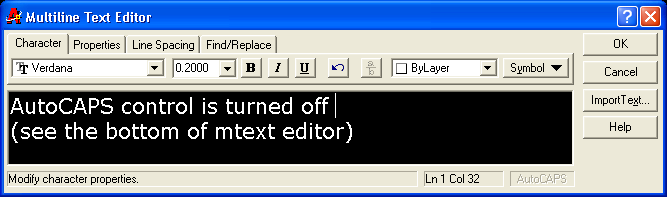
Double click on AutoCAPS to make it black in AutoCAD 2000-2002 or right click button – check AutoCAPS in AutoCAD2004-2005:
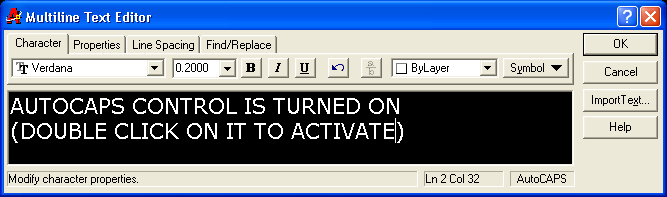
Now even if Caps Lock on your keyboard is off, the text you entering in Mtext editor will be UPPERCASE as well as the text transferred from Notepad or MS Word.
In MS Word we also have hot keys for switching the case of text: Shift+F3
If we select and apply Shift+F3 for the line of text above, it will look like:
IN MS WORD WE ALSO HAVE HOT KEYS FOR SWITCHING THE CASE OF TEXT: SHIFT+F3
Second time Shift+F3: the sentence will be converted to lower case:
in ms word we also have hot keys for switching the case of text: shift+f3
If you opened MS Word for experiments with Shift+F3, you can try one more trick.
The question: can you select in MS Word text as shown on the picture below?
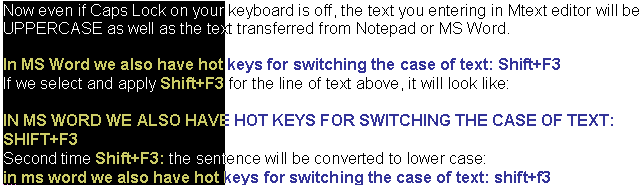
----------------------------------------------------------------
Or another example (more sense):
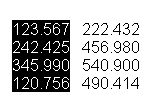
The answer: press Alt on keyboard, hold left button and drag the mouse to select the area (the column of table for instance) in Word document.
I hope you will find these tips useful.
Alex Borodulin
NYacad, Inc.