FREE Calculator for AutoCAD!
This program found thousands of users worldwide.

|
FREE Calculator for AutoCAD! This program found thousands of users worldwide.
|
 |

|
![]() Play
Movies:
Play
Movies:
Overview
AcadCalc: the program for calculations inside AutoCAD (any formats of numbers). Results of calculations can be used directly for performing AutoCAD commands: move, copy and others. Options: copy and paste numbers (decimal or architectural formats) in AutoCAD MText or Text editor; write calculations in Protocol, add comments, copy and paste contents of Protocol in any Text editor (Word or Notepad); get distances from AutoCAD and use them in calculations.
1. Start Application
Launch AutoCAD. Double click on icon
![]() on your Desktop.
on your Desktop.
2. Using the Program
2.1 Mathematical operations
Valid formats in calculations: 15'-5 11/16 or 122'-0 33/64 or 7 15/21 or 1/2 or 160.32' or 0.11' or 110.22 or 0.5 or 6 or 158/1259.
Remark: there is no need to place “ at the end of fraction or architectural format’s numbers.
Enter in text box ‘1st Number’ any number, using above-mentioned formats.
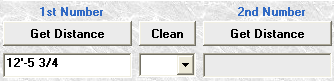
Next steps for operations:
----------------------------------------------------------------------------------------------------------
+
press TAB, enter any number in text box ‘2nd Number’ and type + at the end
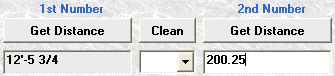
-----------------------------------------------------------------------------------------------------------
*
press TAB, enter any number in text box ‘2nd Number’ and type * at the end
-----------------------------------------------------------------------------------------------------------
/
press TAB, enter any number in text box ‘2nd Number’ and type / at the end.
Remark: you can use that way for numbers with fractions only (like 1/8 or 1’-2 1/16). Otherwise after ‘2nd Number’ is complete you have to press TAB and type /
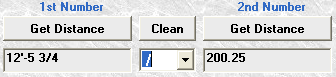
-----------------------------------------------------------------------------------------------------------
-
press TAB, enter any number in text box ‘2nd Number’ and type - at the end.
Remark: you can use that way for numbers with - only (1’-2 1/16). Otherwise after ‘2nd Number’ is complete you have to press TAB and type -
-----------------------------------------------------------------------------------------------------------
sqr (square root)
select from combo box (between ‘1st Number’ and ‘2nd Number’) sqr or place cursor in combo box and just type s
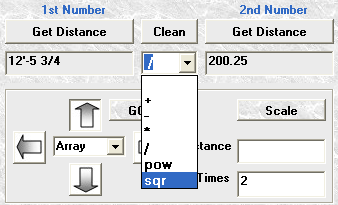
Remark: As a number for performing of square root operation the value in text box ‘1st Number’ is used
-----------------------------------------------------------------------------------------------------------
pow (power)
select from combo box (between ‘1st Number’ and ‘2nd Number’) pow or place cursor in combo box and just type p
Remark: As a number for performing of power operation the value in text box ‘1st Number’ is used.
2.2 Convert numbers
Enter in text box ‘1st Number’ any number and double click
2.3 Perform ACAD commands
Make calculation. Result will be placed in text box ‘Distance’. Select direction (click on any of 4 arrows). Select command from combo box. Enter number in text box ‘Times’ (for Array command only). Press button ‘Go’
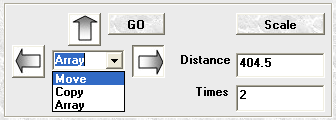
Select on screen AutoCAD entities and get result.
Remarks:
Array is actually linear (one row or one column).
You can enter any number in text box ‘Distance’.
Value in text box ‘Distance’ is used also for scaling of AutoCAD objects (button ‘Scale’).
2.4 Using of Clipboard
Press button ![]() to
place the corresponding contents into clipboard.
to
place the corresponding contents into clipboard.
2.5 Clean
Press button ‘Clean’, if you don’t need the results of previous calculations.
2.6 Get Distances
Press the corresponding button. Pick 2 points in ACAD. The distance taken from AutoCAD will be placed in textbox ‘1st Number’ (or ‘2nd Number’).
2.7 Solve Triangles
Press the corresponding button to get the bevel, hypotenuse and angle (legs of triangle are values of ‘1st Number’ and ‘2nd Number’).
=========================